
Create a new API key and make an authenticated request
The BlueDolphin API uses API keys to authenticate requests. You can view and manage your API keys in admin section of your BlueDolphin environment.
Authentication to the API is performed via HTTP headers.
ApiKey - the API key request header.
Tenant - the header that contains the name of the tenant you need to access.
Prerequisites
To start using BlueDolphin APIs to create integrations, you need to have:
BlueDolphin environment,
If you want to create integrations for a BlueDolphin environment where you are an administrator just follow the steps to create a new API key, otherwise ask your administrator to create one for you and jump to Step 2.
Step 1: Create a new API key
Lorem ipsum dolor sit amet, consectetur adipiscing elit, sed do eiusmod tempor incididunt ut labore et dolore magna aliqua.
1. Sign in to your BlueDolphin environment.
2. Navigate to Admin page and access 'Public API keys' section.
In this section you can view and manage all API keys in the environment.
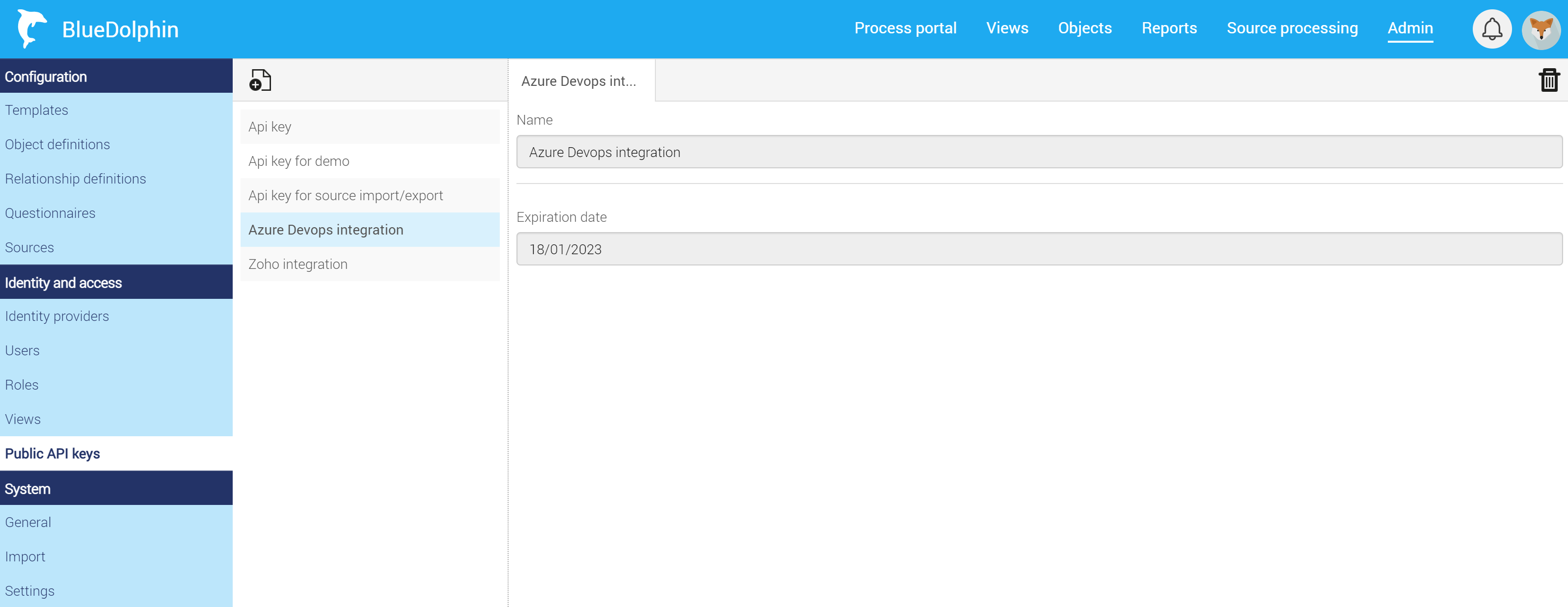
3. Click on adding a new API key, enter settings.
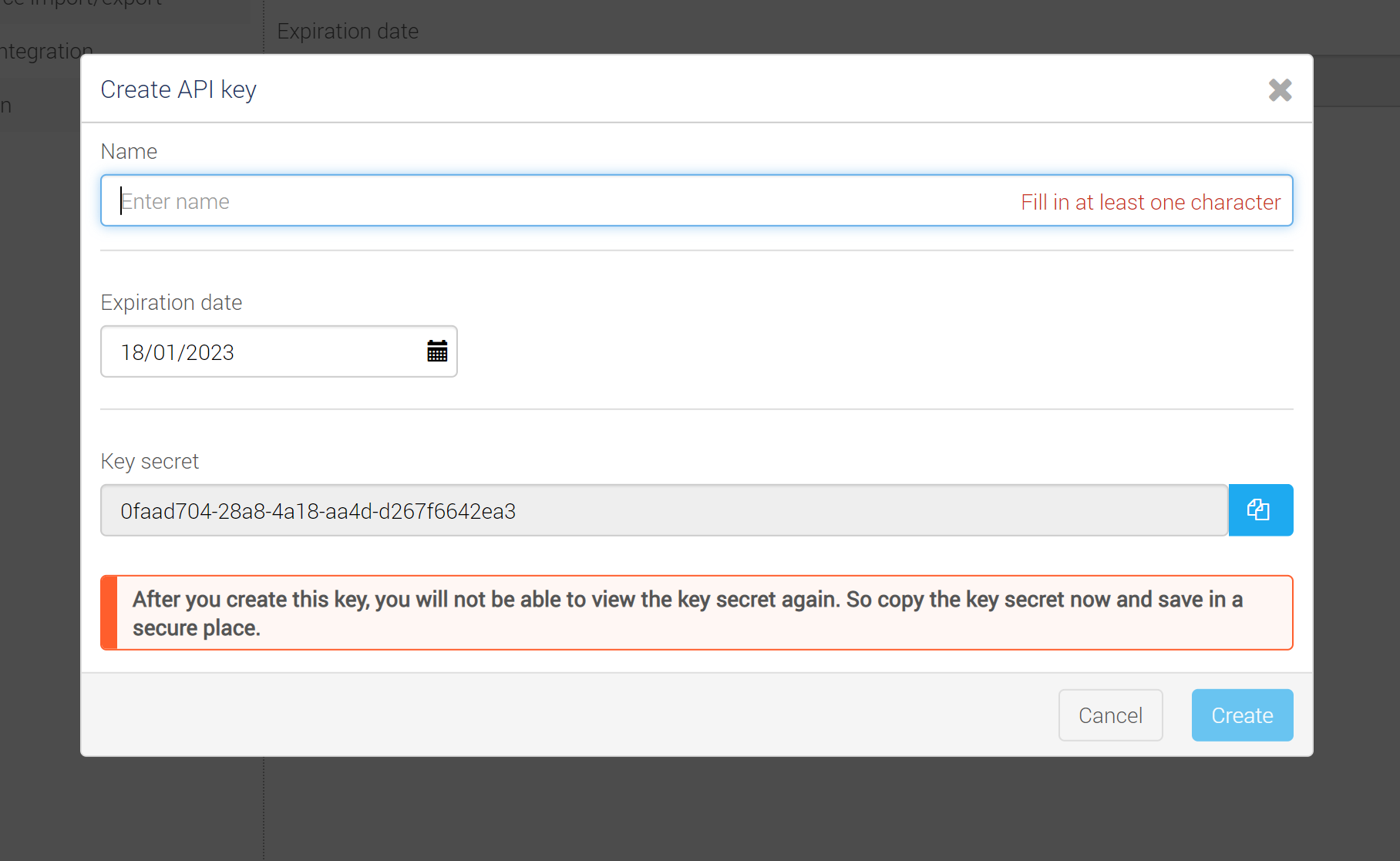
Setting
Description
Name
A unique name for your API key. Used for displaying the key, it's not part of the secret. The name can't be changed later.
Expiration date
The date on which the API key will expire. The key should work until end of the day (UTC time) of the specified date. By default it's 1 year from today. It can't be changed later.
Key secret
The secret that will be used to authenticate the requests, we will refer to this value as API key in the documents.
After creating this key, you will not be able to view the key secret again. So copy the value and save in a secure place.
4. Save the secret and create the API key.
Step 2: Make an authenticated request
1. Configure the request headers
$ curl GET "https://{base}/api/v1/sharedaccessstring/write" \
-H "apiKey: <api-key>" \
-H "tenant: <tenant>"
Replace:
<api-key>with the API key that you saved before.<tenant>with the name of your environment, it is also part of the url of BlueDolphin.
2. Send the request
$ curl GET "https://{base}/api/v1/sharedaccessstring/write" \
-H "apiKey: 0faad704-28a8-4a18-aa4d-d267f6642ea3" \
-H "tenant: contoso"